World of Warcraft – Basic Layout (Part 1)
I have been playing World of Warcraft on and off since 2006. Since the beginning, I have always been attracted to User Interface (“UI”) layouts. I want to introduce my layout as a preliminary article to my first experience with dual-boxing (playing two account simultaneously).
Firstly, I believe that new action bars, player frames, and bags are essential addons. A new chat window is really helpful to get it out of the way and to hide some of the bulk. My main desire for action bars and player frames is to be able to see more while creating a more minimalistic environment. Typically this involves bringing the player bars to center-bottom so that they sit close to my narrow focus. The center of the screen is a natural focal point with vertical paths being easier to view than horizontal; this is especially true on widescreens.
Aside from addons, I learned quickly that point-and-click did not work in Player-Vs-Player (“PvP”) environments. I left my WADS keyboard assignment, but A and D both strafe instead of turn and right-clicking drives the character with mouse look. This allows for quick 180 degree turns. I used to be heavily macro dependent which was great for keeping my action bar slimed, but macros are not ideal and tend to break. Fortunately, with the arrival of Mists of Pandaria (“MoP”), skills have been consolidated (at least for Warlocks) so there are far fewer skills to clutter action bars. That aside, I did develop a consistent action bar across characters. This was not done with any foresight, only to keep my confusion to a minimum which playing an alt. This will be critical when looking at multi-boxing.
To facilitate PvP, macros, and consistent skill placement, I began using hotkeys. For my primary bar, I utilize 1-5, Q, E, R, T, F, and C. These keys surround the WADS movement keys. Each corresponds a skill type. For example (3 and 4 are inappropriate):

Example action bar with hotkey text
- 1 basic attack (was ranged before MoP)
- 2 basic attack
- 3 instant cast
- 4 proc attack
- 5 AoE (“Area of Effect”)
- Mouse-5 Racial, CC break, or Trinket/Burn
- Q crowd control (“CC”)
- E silence or fear
- R proc attack
- T situational
- F main nuke
- C curse, stun, or DoT (“Damage Over Time”)
A handful of function keys are used for mount and pet summons, hide UI, and screenshot. The numpad is for menus.
- 0 Character sheet
- 1 Spell book
- 2 Talents
- 3 PvP
- 4 Quest log
- 5 Social windows
- 6 Mount and Pet journal
- 7 Achievements
- 8 Dungeon journal
- 9 LFD / LFR (“Looking for Dungeon” and “Looking for Raid”)
I typically use two four-slot action bars for potions, food, bandages, buffs, aspects/stances, etc. Below is an example of my old layout:
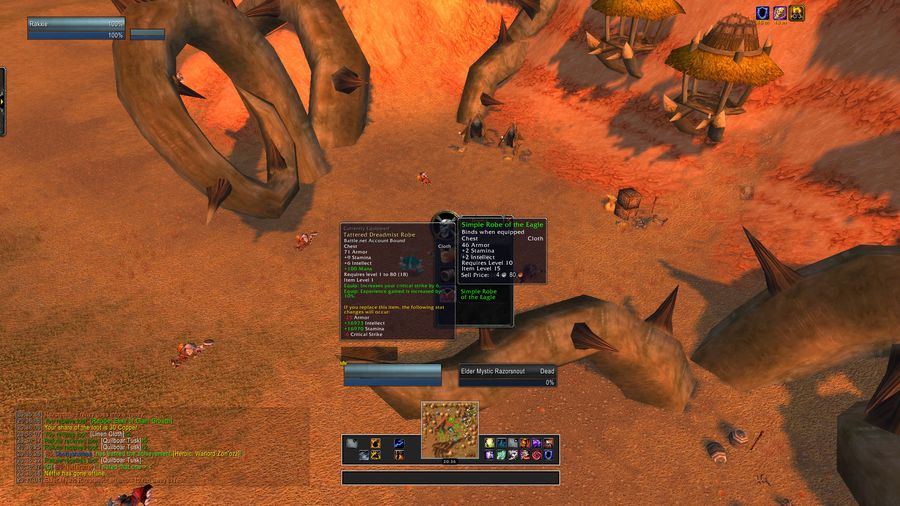
Dual boxing with old UI
Without any content, it would look like:
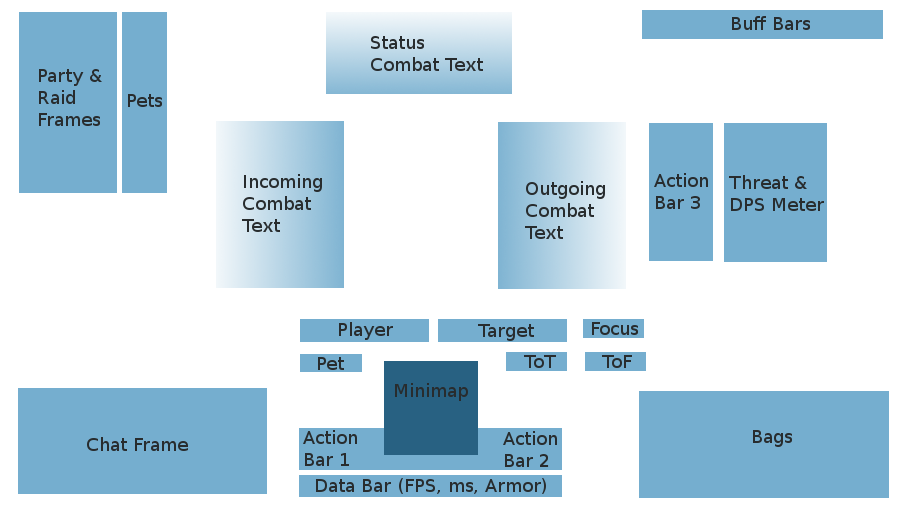
Old layout without game content
Everything is neatly centered and accessible. However, with every patch, it was cumbersome to update addons. Even after all the patching, I still had some glitches that I would work around. As I entered into multi-boxing (the above screenshot is actually me dual-boxing), I did not want to fight updates and I needed consistency across everything. Reflux was handling single account settings well enough, but it was not working for the second account.
In looking to streamline both the dual-boxing experience and the user interface, I ran across the addon compilation pack LUI. This included most everything I had before as a custom package; which meant fewer addon updates. After adding a few additional addons and some tweaking, my UI now looks like the following.
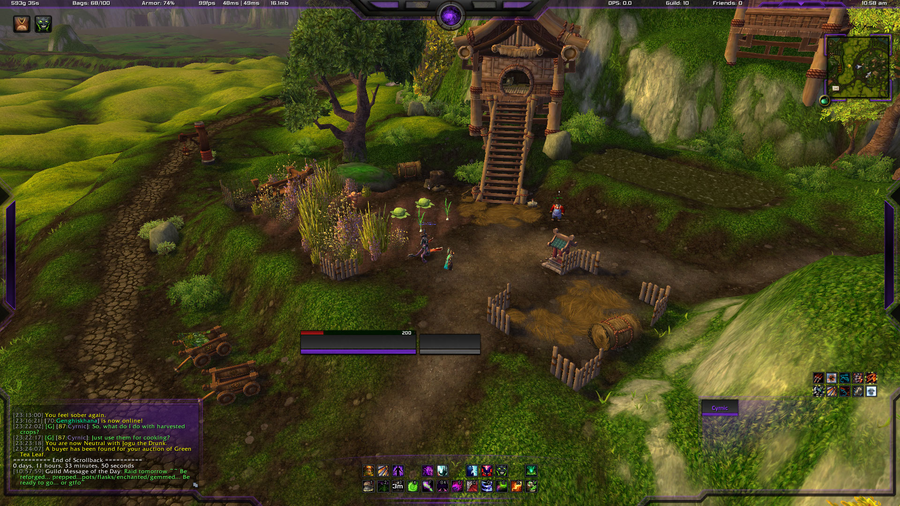
New layout using LUI
Without any content, it would look like:
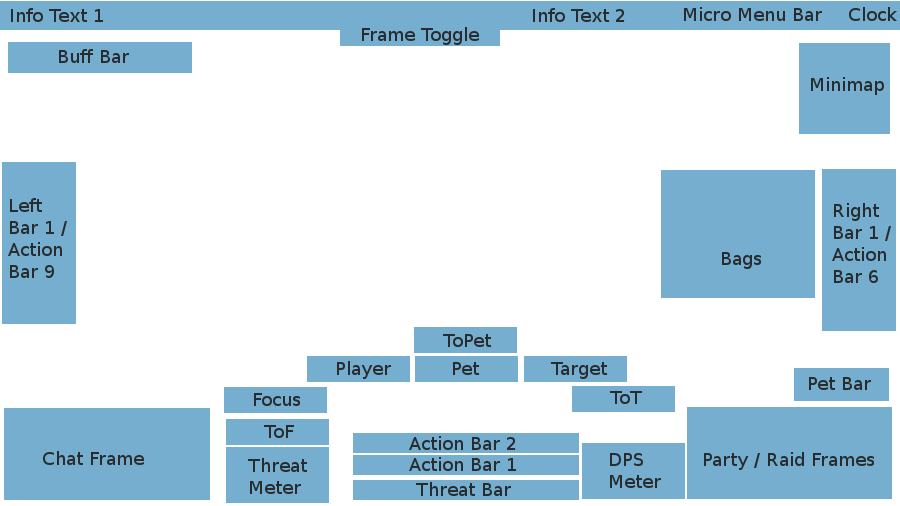
New UI without game content
Although LUI uses more artwork, it still maintains a clean look while providing a lot of information. Since both the Threat and DPS Meters can be toggled from the top, there is quite a bit of whitespace present. Slide scaling down (default scaling shown) on the player frames and it creates a fairly tight vertical focus.
In the next article, I will explain the addons that I have picked to compliment LUI and some of the configuration changes that I made. Overall, I have gained a consistent, clean, and information interface that is easy to update and works across both accounts. It is really surprising at how lightweight LUI is given its features. Regardless of how you choose to configure your interface, keep in mind your focus area, ease of maintenance, and cross-account functionality.
Up next, Part 2 – LUI Customization.